Today, give a try to Techtonique web app, a tool designed to help you make informed, data-driven decisions using Mathematics, Statistics, Machine Learning, and Data Visualization. Here is a tutorial with audio, video, code, and slides: https://moudiki2.gumroad.com/l/nrhgb. 100 API requests are now (and forever) offered to every user every month, no matter the pricing tier.
=TECHTO_SURVIVAL in Excel is based on R and Python code from the Techtonique project’s Survival Analysis functions.
Here’s a unified way to use =TECHTO_SURVIVAL directly and easily in Excel with xlwings Lite:
-
If you haven’t done it yet, install xlwings Lite https://lite.xlwings.org/installation and click on its icon in the top right corner to open the editor
-
Get a token from https://www.techtonique.net/token
-
In the xlwings Lite editor, click on the dropdown menu > Environment variables
-
Name the environment variable
TECHTONIQUE_TOKEN, provide its token value, and push “Save” -
In the main xlwings Lite code editor (
main.py), paste:
from techtonique_apis import TECHTO_SURVIVAL
- In xlwings Lite’s requirements.txt, paste:
xlwings==0.33.14 # required
python-dotenv==1.1.0 # required
pyodide-http # required
black # required
techtonique_apis
-
Click Restart (or click “Restart” in the dropdown menu)
-
Now you can close the xlwings Lite task pane, and Type =TECHTO_SURVIVAL in a cell and select an input range (link to examples https://github.com/Techtonique/techtonique-apis/blob/main/examples/excel_formulas.xlsx). as long as the token is valid, it will work. It’s valid for 1 hour.
-
Help for each function is here: https://docs.techtonique.net/techtonique_api_py/techtonique_apis.html. Or use Excel help for the function
-
If you suddenly get VALUE error every time, check if the token is still valid (https://www.techtonique.net/token). It’s valid for 1 hour
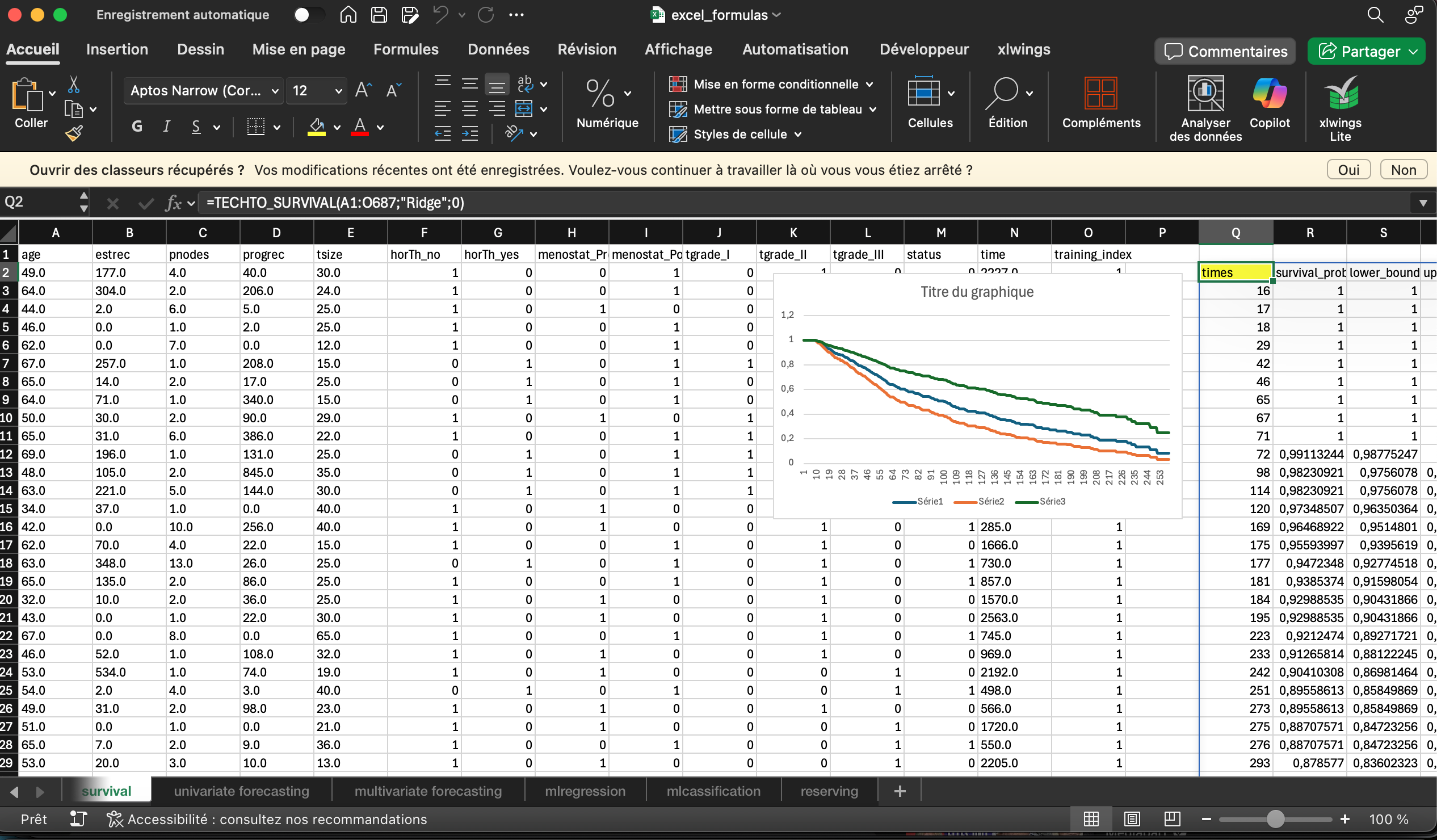
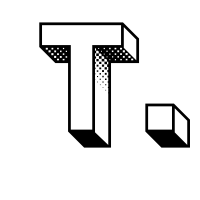

Comments powered by Talkyard.